Getting to Know WordPress Better
WordPress is a favorite tool for creating and looking after websites. People love it because it’s easy to use and can do a lot of different things, making it a go-to for companies and bloggers everywhere, Australia included. It’s really important to keep your WordPress site up to date, like switching up your logo when you need to. Doing this keeps your site looking new and in line with what your brand stands for right now. It’s like giving your website a little refresh to make sure it keeps speaking for you the way you want it to.
Today, we’ll briefly talk about why updating your WordPress site’s logo is a good idea, highlight some common mistakes to avoid, and provide a step-by-step guide on how to change your WordPress logo.

Why It’s Important to Keep Your Site Fresh, Logo Included
- Shows You’re On the Ball: Keeping your site fresh shows your visitors you’re really into making their visit as good as it can be.
- Makes Visiting Better: Updating regularly means your site works smoothly, making everyone’s visit more enjoyable.
- Signals a New Chapter : A new logo can be a sign you’re shaking things up a bit, showing a big change in what you’re all about.
- Gives Your Site a Facelift: Even if you’re not doing a complete overhaul, changing your logo can make your site look new and exciting, keeping it looking sharp.
Preparation Before Changing Your Logo
- Make Sure Your New Logo Is All Set: Before you switch up your logo on WordPress, double-check that your new one is good to go. Think about the format—PNG or JPEG are solid choices because they keep the quality up without making the file too big. Also, consider the size; it should be just right for the web (not too big that it slows your site down, and not so small that it’s hard to see). And don’t forget about the design—it should really reflect what your brand is all about.
- Back Up Your WordPress Site First: It’s super important to back up your WordPress site before you change anything. This way, if something doesn’t go quite right, you can always get your site back to how it was before you made the update.
Step-by-Step Guide: How to Change Your Logo in WordPress
1. Accessing the WordPress Dashboard
- First Step: Go to your WordPress website and log in. This takes you to the dashboard. Think of the dashboard as the main control area where you can make any updates to your website.
2. Navigating to Appearance > Customize
- Finding the Customize Option: Once you’re in the dashboard, look for the “Appearance” menu on the left side. Click on it, and then click on “Customize.” This action opens the WordPress Customizer. The Customizer is a special tool that lets you make live changes to your website. It’s like a magic wand for updating your site’s look!
3. Navigating to Site Identity
- Getting to Site Identity: Inside the WordPress Customizer, search for the “Site Identity” section. This section is important because it’s where you can manage how your site’s logo, title, and little browser icon (favicon) look. It’s basically the identity card of your website.
4. Uploading Your New Logo
- Adding Your New Logo: In the “Site Identity” area, you’ll see an option to add or change the logo. Here’s what to do:
-
- Click on the option to add or change the logo.
- Choose your new logo file from your computer and upload it.
- After uploading, you might need to adjust how big or small the logo is, or move it slightly to make sure it sits perfectly on your site. WordPress makes these adjustments really easy, just like resizing or moving a picture in a photo app.
5. Previewing Your New Logo
- Checking How It Looks: Before you decide to make your new logo live on your website, WordPress lets you see a preview. This means you can see how the logo looks on your actual site without anyone else seeing it yet. It’s a great way to make sure you’re happy with how everything looks. Think of it as trying on clothes before buying them – you want to make sure it fits just right.
6. Publishing Your Changes
- Making It Live: If you’re happy with how the new logo looks in the preview, it’s time to make it official. Simply click the “Publish” button, and voilà! Your website will now show your new logo to everyone who visits. It’s like unveiling a new sign for your shop – now everyone can see the latest look.

Troubleshooting Common Issues
When updating your logo in WordPress, you might run into a few hiccups. Here’s a quick guide to fixing the most common issues:
1. Logo Not Uploading:
- Check File Format and Size: Make sure your logo is in a web-friendly format like PNG or JPEG. Also, its file size should be optimised for the web to ensure it uploads smoothly.
2. Changes Not Saving:
- Clear Browser Cache: Sometimes, your browser holds onto old information. Clearing the cache can help ensure you’re seeing the latest version of your site.
- Check WordPress Theme Support: Some themes have specific settings for logos. Make sure your theme supports the changes you’re trying to make.
3. If Issues Persist:
- Visit WordPress Support Forums: These forums are a treasure trove of information and can be very helpful.
- Contact a Professional: If you’re still stuck, it might be time to call in an expert who can pinpoint and fix the problem for you.
Tips for a Successful Logo Update
- Go for Simple: A straightforward design isn’t just easy to remember; it’s also super handy on different platforms.
- Stay True to Your Brand: Your logo should mirror what you stand for and clearly communicate your main message, making sure it hits the mark with the folks you’re trying to reach.
- Be Adaptable: A good logo works well no matter where it’s used—be it a huge billboard or a tiny business card.
- Keep It Mobile-Friendly: Nowadays, everyone’s glued to their phones, so your logo needs to be clear and catchy even on small screens.
- Choose Timeless Over Trendy: Pick a logo design that can stand the test of time, so you’re not constantly redoing it.
- Think About the Power of Color: Colors can stir up feelings and send a message. Pick colors for your logo that match what your brand is about and appeal to your audience’s emotions.
Boosting Your Brand with a Great WordPress Logo
Having a standout logo on your WordPress site really makes a difference for your brand. Here’s why it’s so important:
- First Impressions Count: A catchy logo catches the eye and starts things off on a professional note.
- It’s the Foundation of Your Brand: Your logo is like the main story of your brand’s look, guiding how you design your website and your marketing stuff.
- Makes Your Brand Stick: Using your logo consistently everywhere helps people remember your brand more easily.
- Builds a Strong Connection: A great logo can make people feel more connected to your brand, turning visitors into dedicated supporters.
- Helps You Stand Out: In a busy market, a unique logo highlights what’s special about your business.
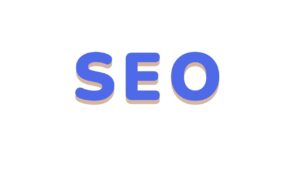
SEO Considerations When Changing Your Logo
When updating your logo, it’s essential to keep SEO in mind to boost your site’s visibility:
- Use Descriptive File Names: Choose a file name that reflects your business (e.g., “your-business-name-logo.png”) to improve relevance in search results.
- Add Alt Text: Include relevant keywords in your logo’s alt text for better image indexing and accessibility.
- Optimise File Size: Ensure your logo is optimised for quick loading without losing quality, enhancing user experience and SEO.
- Responsive Design: A logo that adapts to different screen sizes improves user engagement, important for SEO.
- Update Image Sitemaps: If applicable, add your new logo’s URL to your image sitemap for faster indexing by search engines.
Wrapping Up
Updating your logo in WordPress is a simple task, but it can really change how your site looks and how people see your brand. By taking the right steps, getting ready the right way, and keeping design and SEO in mind, you’ll be set for a great update. Keep in mind, a fresh logo doesn’t just make your site look newer; it also shows your audience that your brand is growing and keeping up with the times.
If you’re looking for professional help to customise your WordPress website design, please get in touch with us now. Our Australian Logo Design Agency team is here to help every clients to create a unique WordPress website. We’re dedicated to assisting you in making a site that truly represents your brand.
FAQS
Q1: How do I start changing my logo in WordPress?
A: First, log into your WordPress site. Head to the dashboard, click on “Appearance,” and then “Customize” to access the WordPress Customizer.
Q2: What type of file should my new logo be?
A: Your logo should be in a web-friendly format like PNG or JPEG. Make sure it’s optimised for the web to ensure smooth uploading.
Q3: How can I make sure my logo looks good on mobile devices?
A: When designing your logo, aim for simplicity and versatility. This ensures it remains clear and appealing even on smaller screens.
Q4: What should I do if my logo isn’t uploading?
A: Check the file format and size first. If it still doesn’t work, try clearing your browser cache or checking if your WordPress theme supports logo changes.
Q5: Can changing my logo affect my website’s SEO?
A: Yes, but in a positive way if done correctly. Use descriptive file names and add alt text to your logo for better indexing. Also, ensure your logo is optimised for fast loading.
Q6: Do I need to update my logo everywhere else once I change it on my WordPress site?
A: For consistent branding, yes. Update your logo across all online platforms where your brand has a presence.
Q7: What if I encounter problems I can’t solve?
A: Try consulting the WordPress support forums for help. If you’re still stuck, it might be wise to contact a professional for assistance.
